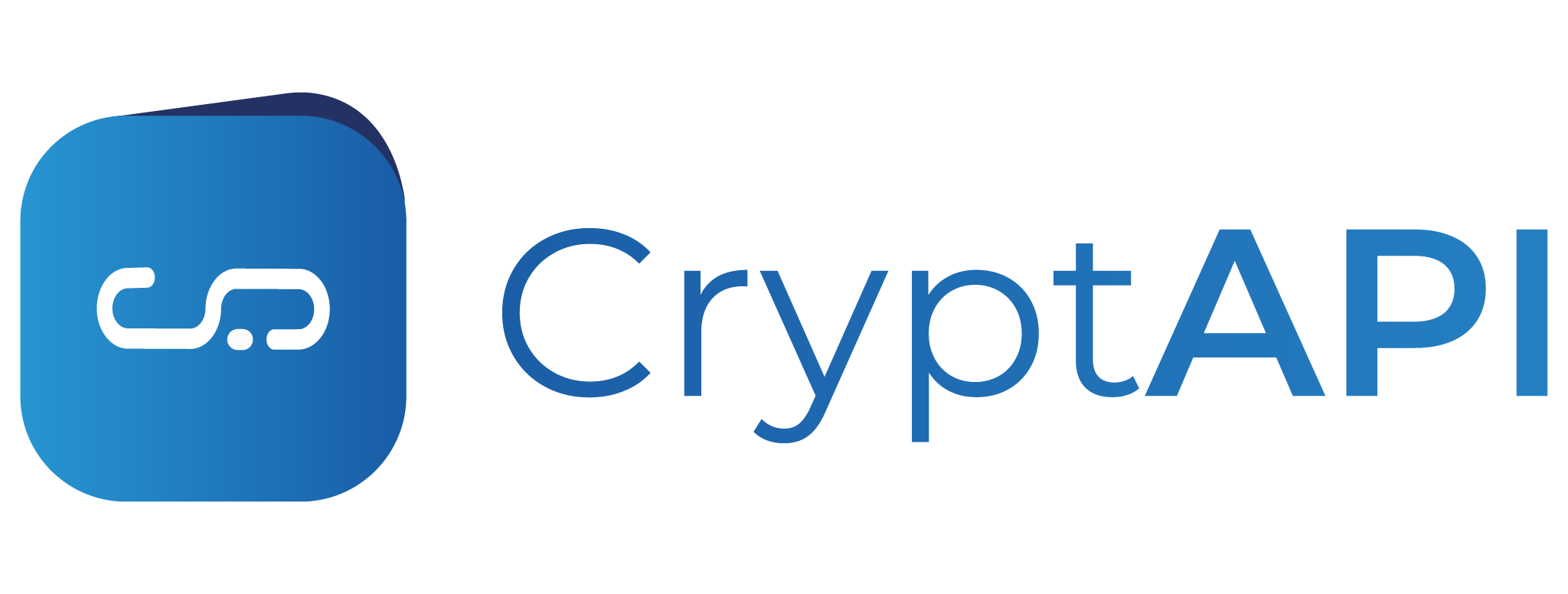Installing and configuring our Magento Extension
1. After installing the Magento Extension (instructions on that in out Github), you go to the your Magento administration page and click Stores.
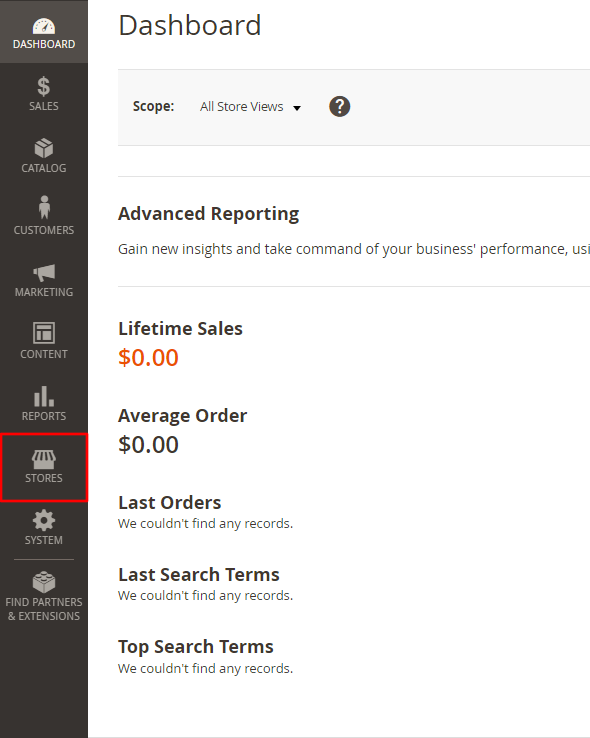
2. In the menu click Configuration.
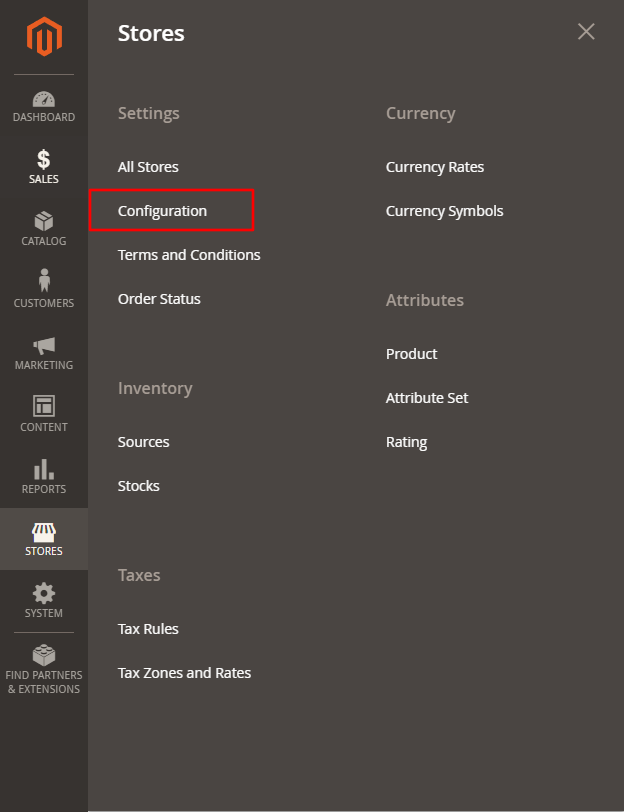
3. After the page finish loading, you'll click SALES to show a dropdown menu.
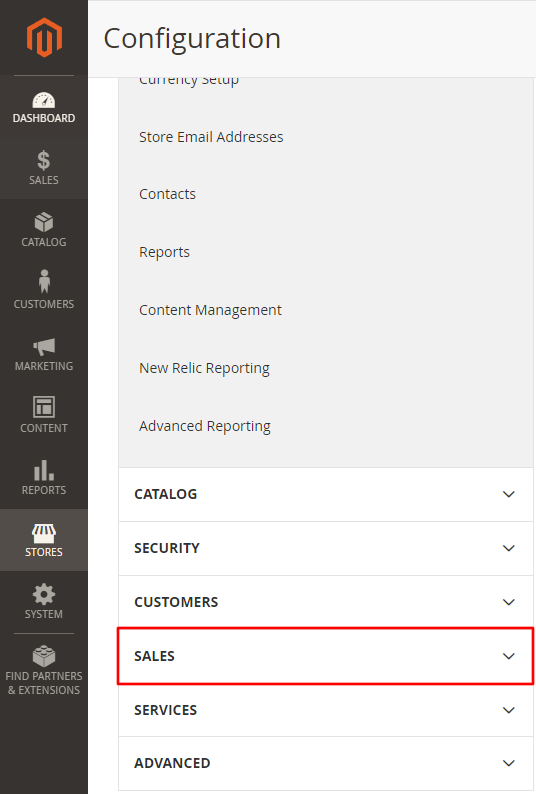
4. In the said dropdown menu click Payment Methods
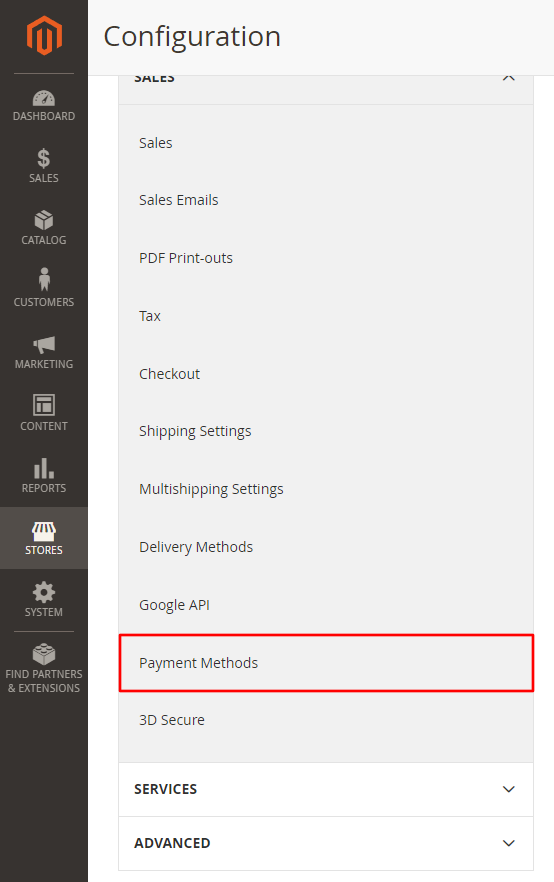
5. Then click Cryptapi to show our Magento Extension settings
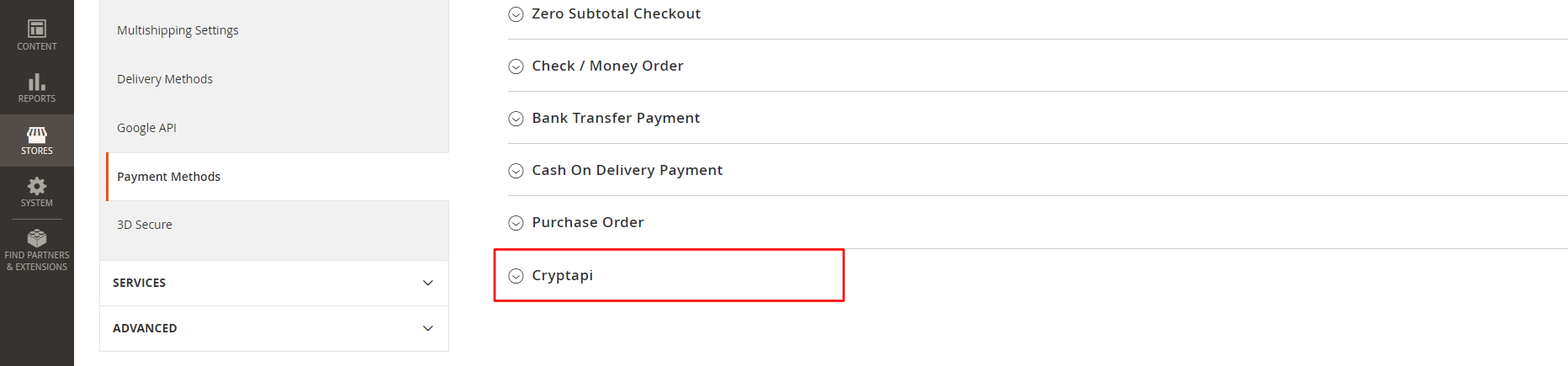
6. First you must select the Enabled option and select the option Yes.
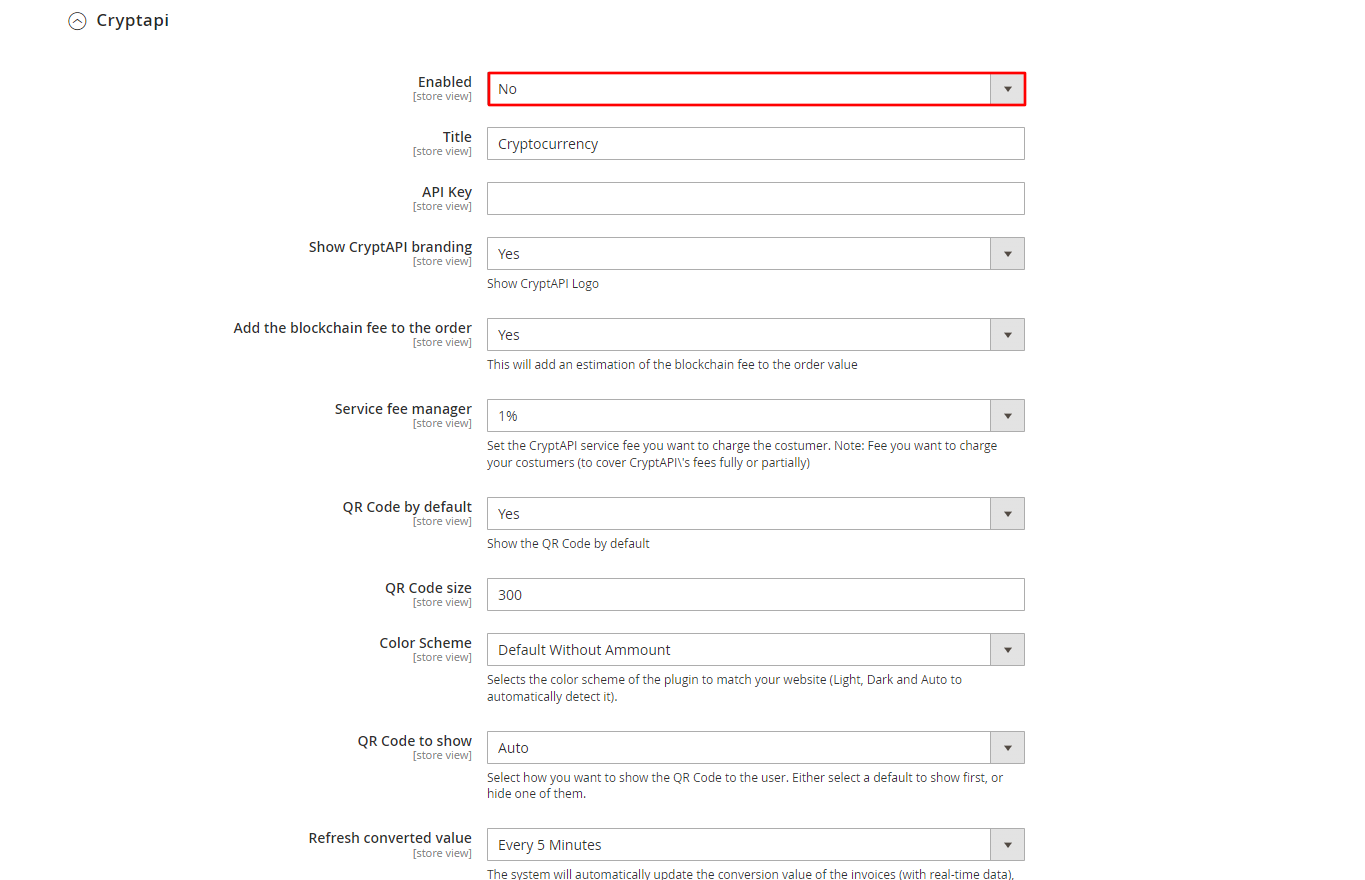
7. Please make sure the setting looks like the following image. This setting enables/disables the extension, so if it set as No our extension won't show up in your Magento Store checkout.
After this is done, give a look into the other settings of our Magento Extension and configure the settings to suit your needs.
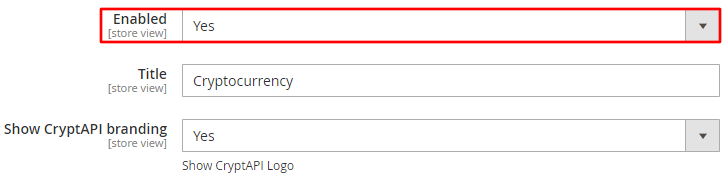
8. The API Key It's entirely optional. You only need to paste an API Key if you want to use our Dashboard.

9. After all it's done you must set up the cryptocurrencies you want to accept. For that, click Cryptocurrencies to show a dropdown with the cryptocurrencies.

10. In the dropdown, add the addresses of the cryptocurrencies you want to accept.
- Click Add More to add a row.
- Select the cryptocurrency you wan't to add in the list.
- Paste your wallet address. If you're using our Dashboard and pasted your addresses in the API Key screen, you may leave this field empty. If you want to manage your addresses in the plug-in's settings, please enable the "Address Override" permission when creating an API Key.
Notice: You can only add one address per cryptocurrency.
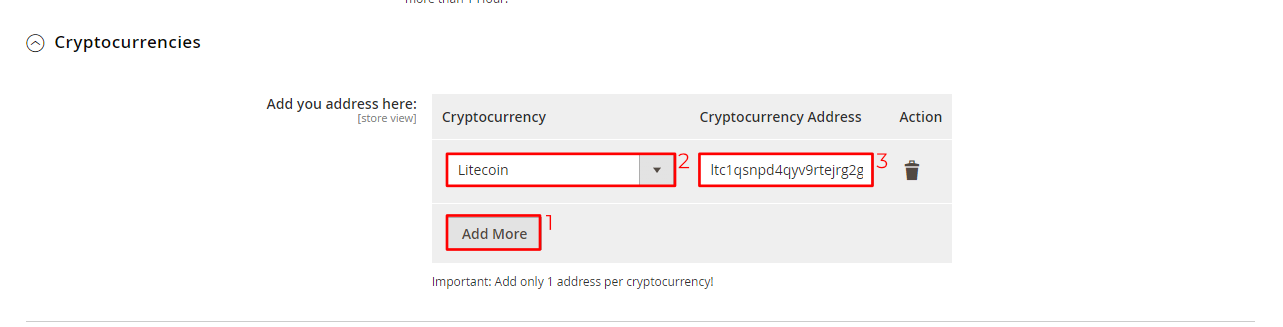
10. Click Save Config to save the settings. After this our Magento Extension will be enabled and ready to start receiving orders in the cryptocurrencies you selected.